Authentication
Pinggy provide mechanism to authenticate visitor connection using following basic authentication or key authention or both.
Basic Authentication
With basic authentication, browser would prompt visitor to insert client selected username:password as follows:
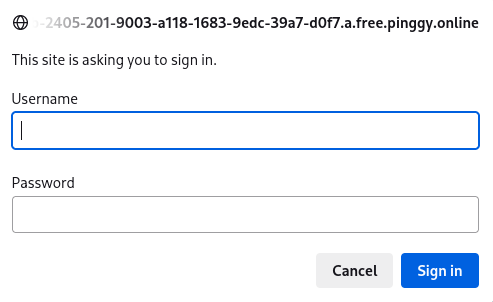
Client can enable basic authentication as follows:
ssh -R0:localhost:<localport> -t a.pinggy.io b:username:password
ssh -R0:localhost:<localport> -t <token>@a.pinggy.io b:username:password
One can add multiple username:password combination as follows:
ssh -R0:localhost:<localport> -t a.pinggy.io b:username1:password1 b:username2:password2
ssh -R0:localhost:<localport> -t <token>@a.pinggy.io b:username1:password1 b:username2:password2
Key Authentication
Key authentication is a mechanism where visitor provides a Authorisation header with value Bearer <key> with each and every request. Pinggy have option to set a set of keys during tunnel creation.
Start tunnel with key authentication as follows
ssh -R0:localhost:<localport> -t a.pinggy.io k:key
ssh -R0:localhost:<localport> -t <token>@a.pinggy.io k:key
Like basic authentication, one can set multiple keys as well.
ssh -R0:localhost:<localport> -t a.pinggy.io k:key1 k:key2
ssh -R0:localhost:<localport> -t <token>@a.pinggy.io k:key k:key2